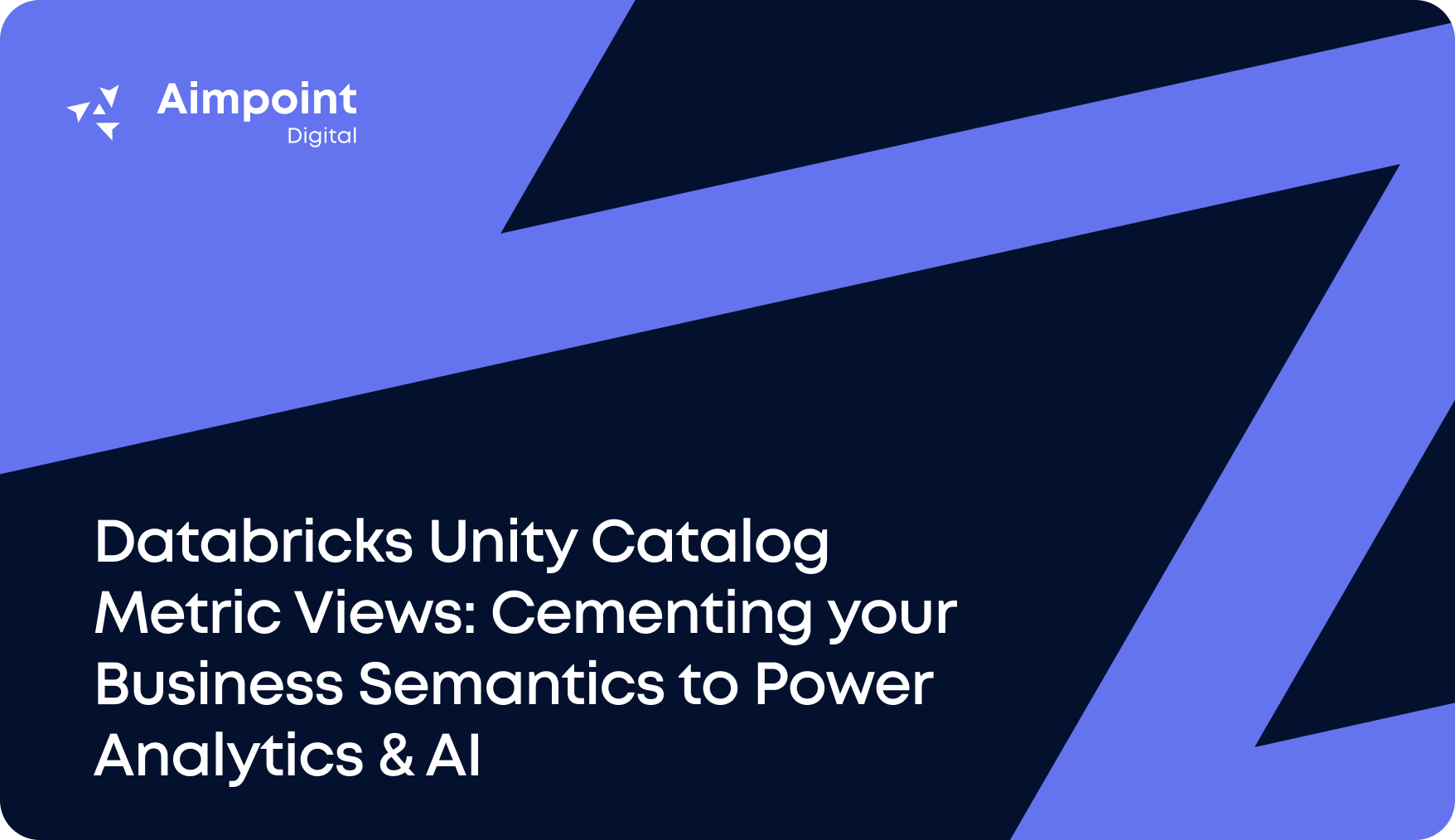This new tool provides visual cues indicating where such differences exist, which is helpful to data analysts as it enables users to:
- Understand what changes have been made between workflow versions
- See the changes that have been made to an original workflow by two different contributors
- Easily create visual and written documentation between workflow versions
In this blog, we will showcase how you can use this feature!
Comparing Locally Stored Workflows
The ‘Compare Workflows’ feature requires your assets to be stored somewhere accessible to your computer, in your local files or a network drive.
To use the ‘Compare Workflows’ feature, users must navigate from within Alteryx Designer to ‘Options’ > ‘Advanced Options’ > ‘Compare Workflows.’
At this point, a menu will show to the user that allows them to select the two workflows they wish to compare.
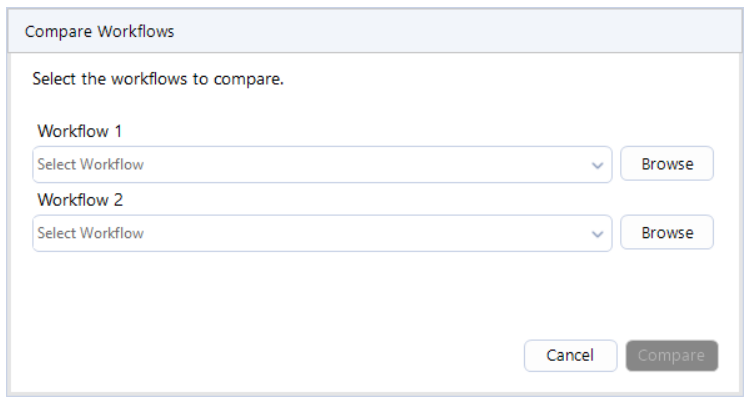
Once the user has selected their workflows, they can hit ‘Compare,’ and Alteryx will generate a view designed to allow you to understand where differences between the processes exist.
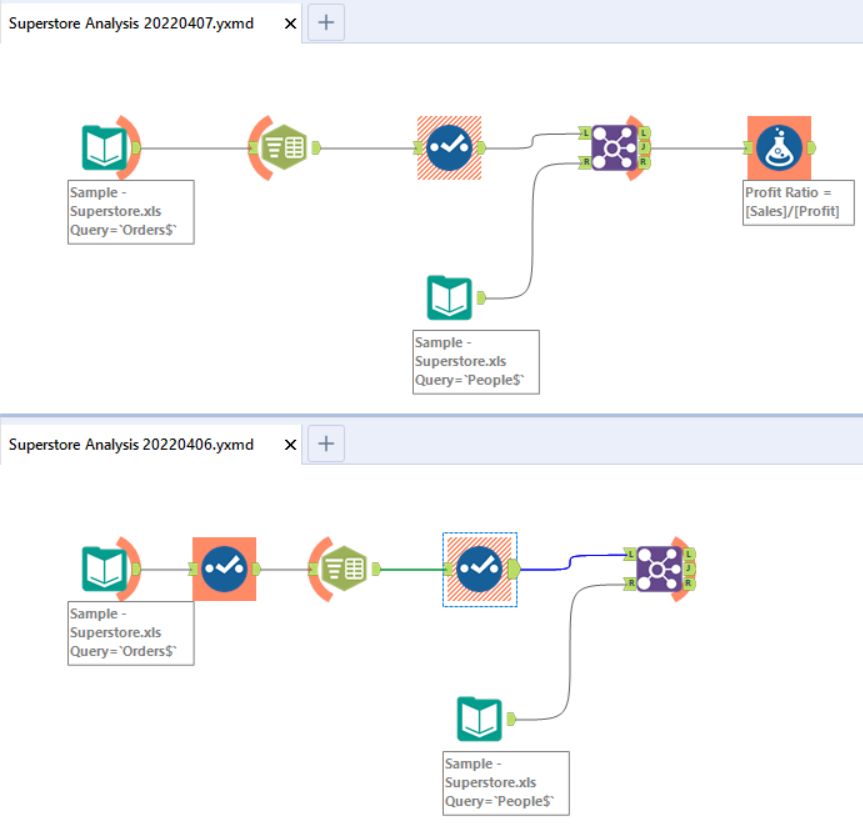
This image highlights the result of using the comparison feature. The orange indicators on each tool show instances where a change has occurred. The following changes are highlighted:
- If a tool displays in a hashed orange box, this indicates that the tool exists in both workflows and the tool configuration has changed.
- If a tool displays in a solid orange box, this indicates that the tool exists in that workflow but not in the other.
- If a tool has a closing orange bracket, this indicates that its outgoing connection is different between workflows.
- If a tool has an opening orange bracket, this indicates that its incoming connection is different between workflows.
Changes to the position of a tool are ignored.
We recommend that you minimize all available ‘views’ within the ‘views’ tab to aid your visual comparison. This helps maximize the space for the workflow allowing you to see the changes more clearly.
When you create the ‘Comparison Workflow,’ Alteryx also creates a log within the ‘Results Window’ highlighting the differences between the two workflows. This is useful for workflows that have dramatically changed, making identifying all the specific differences more difficult.
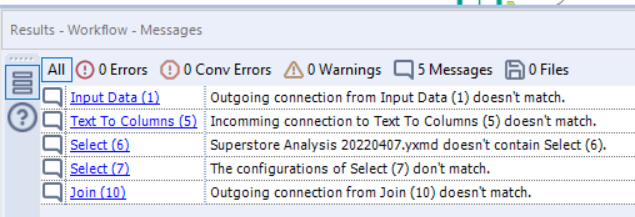
The log may also help create automated written notes of version differences. The log can be easily saved by right-clicking in the results window and hitting ‘Save As.’
Comparing Gallery Workflow Versions
Though it is impossible to connect directly to workflows stored on the Gallery within the comparison window, there is a workaround for this. In this scenario, we will walk through how we can compare multiple Gallery versions of the same workflow.
We should first open both versions of the workflow they wish to compare, from the Gallery, in Alteryx Designer. To do this, we can go to ‘File’ > ‘Open Workflow’ > ‘Private Gallery,’ and once they select their Gallery, they will be presented with their list of workflows.
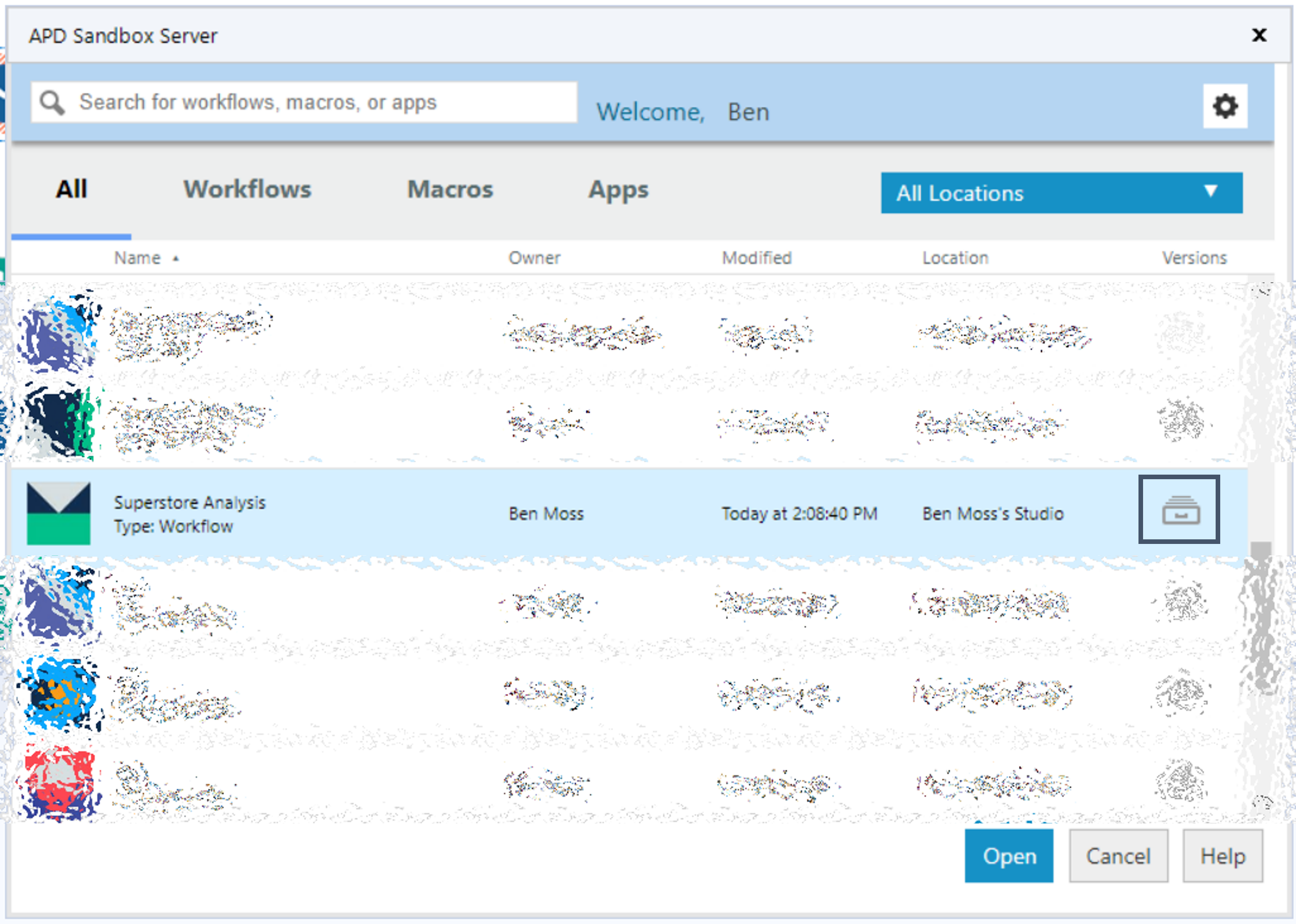
From this window, we can view the history of a specific workflow (assuming they are the owner) by selecting the ‘file’ icon within the ‘versions’ column.
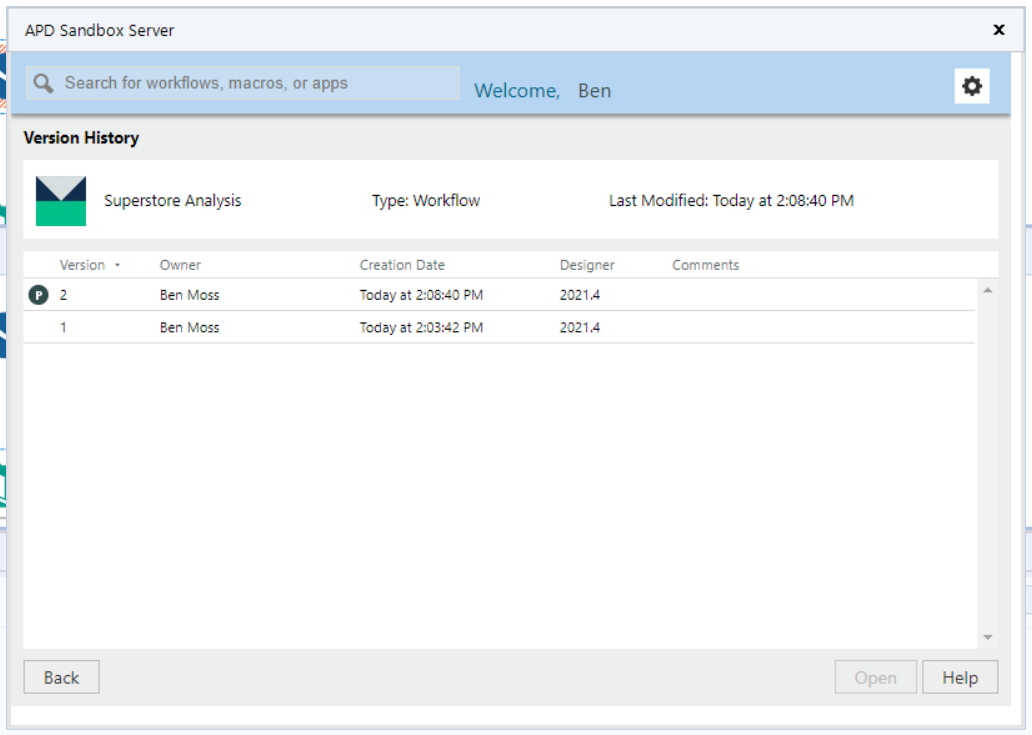
This allows both versions of the workflow to be opened within Alteryx Designer.
Now that you have both workflows open, you should find the location of where the workflow is stored. When you connect to a Gallery workflow from Designer, the workflow will get downloaded into your temp directory.

We can extract the two paths for each of our Gallery workflows and then pass these into our ‘Compare Workflows’ configuration.
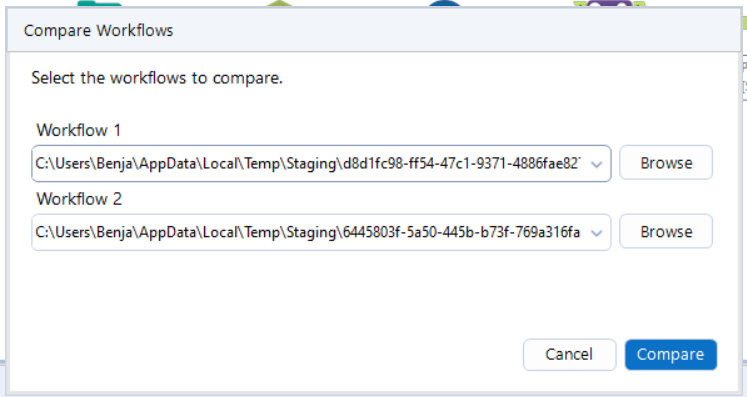
We will then be presented with the same view they had seen previously, where they could visually identify the difference between the two workflow processes.
And there we have it; this is how you can easily compare Alteryx workflows from version 2021.3 onwards. If you are working with an earlier product version, it is still possible to access this feature by following the details outlined in this blog.
Aimpoint Digital Is Here to Help
At Aimpoint Digital, we are committed to helping all industries, big or small, unlock the potential of data analytics and transform their business. Our data experts and industry specialists have helped numerous organizations across industries become data-driven.
Please contact us through the form below to speak with one of our experts.
A key new feature to Alteryx Designer 2021.3 allows users to compare changes between two workflows visually.